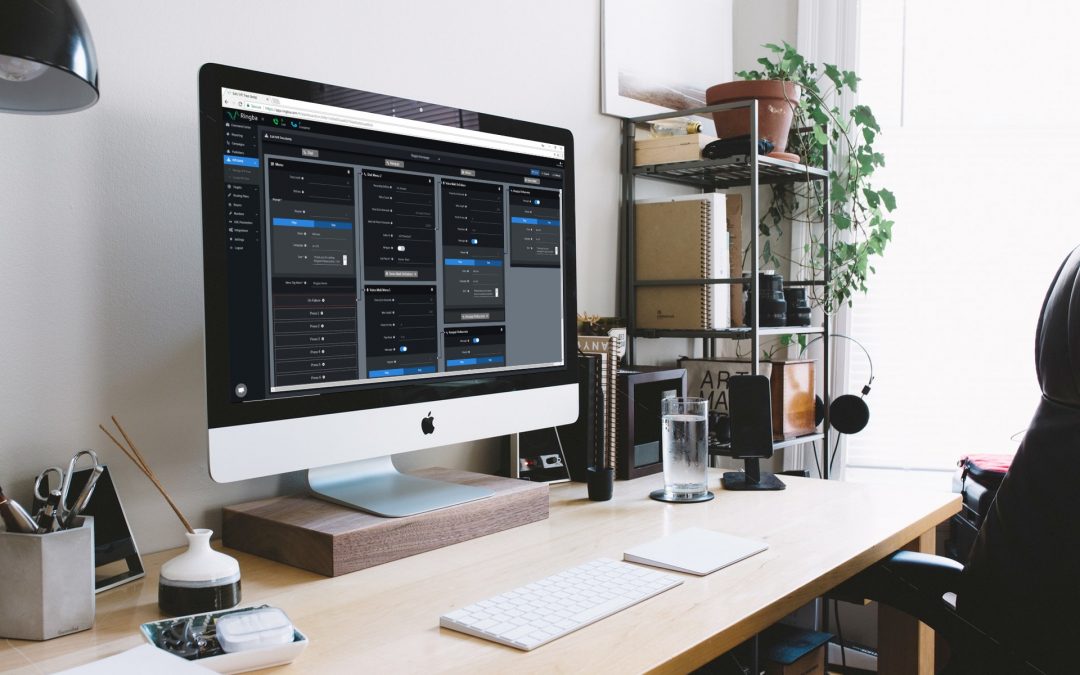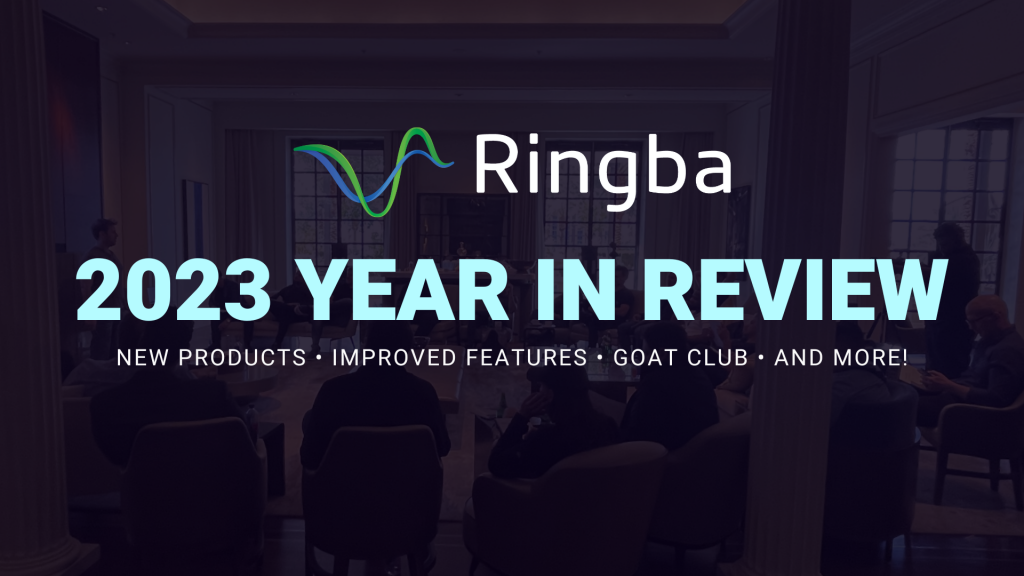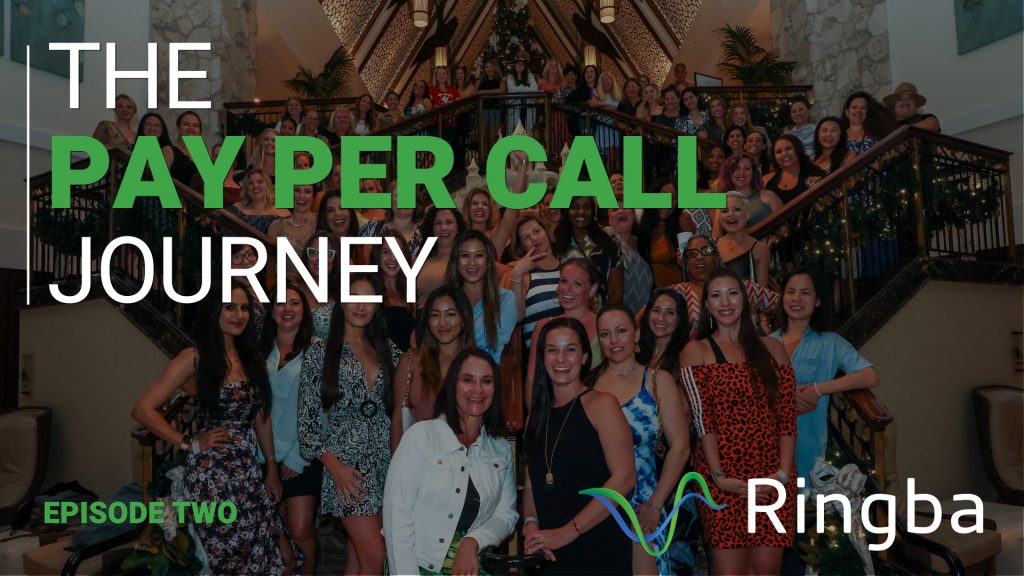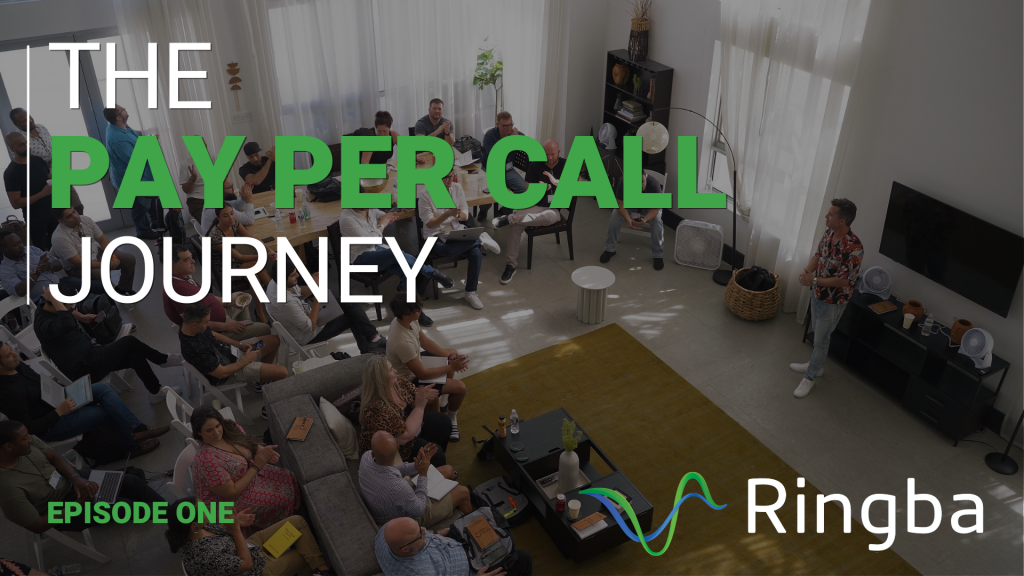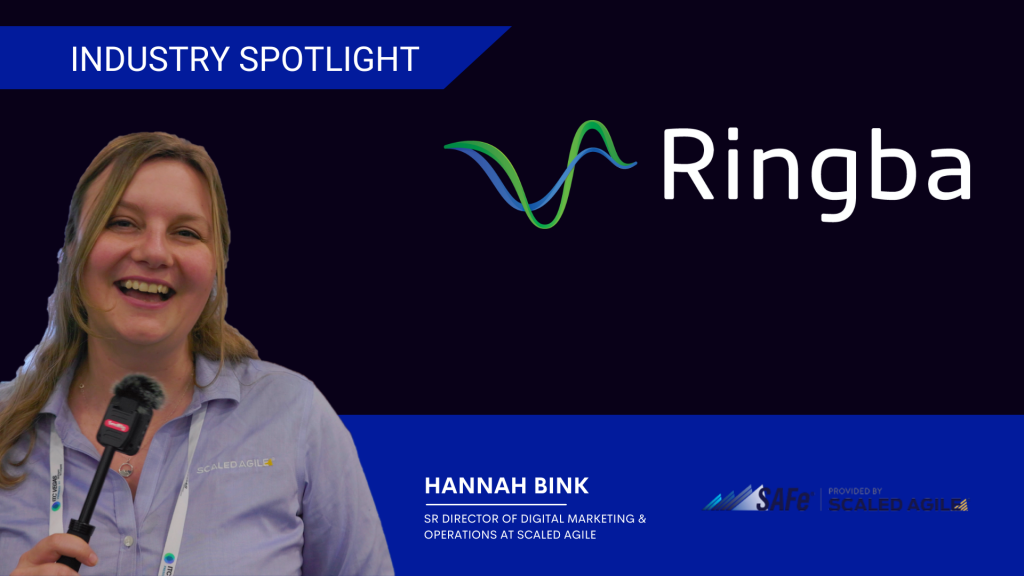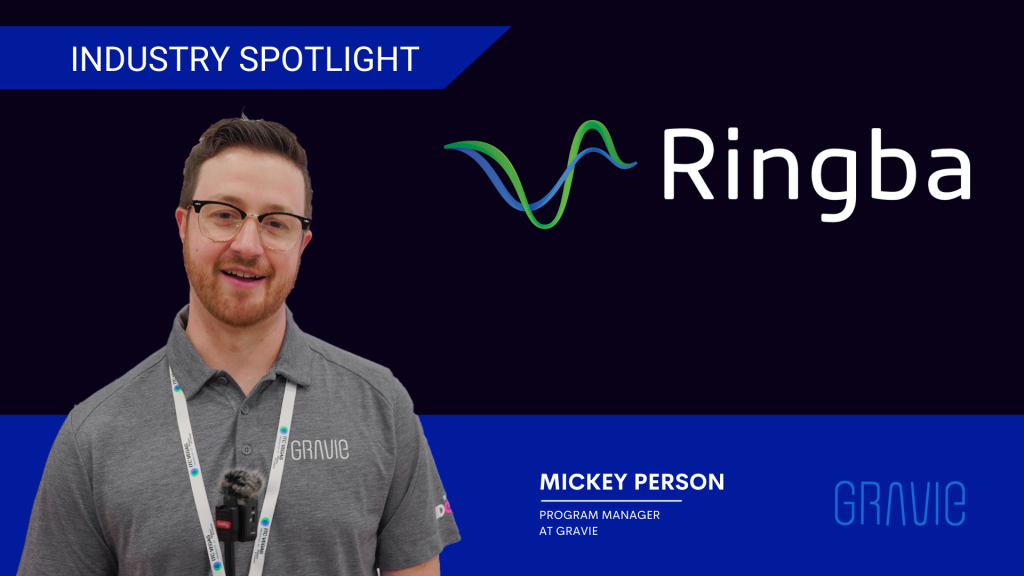Our team is proud to release the ability to create Custom IVRs for your call campaigns in Ringba!
An IVR or “Interactive-Voice-Response” is an automated system for qualifying callers with prompts and routing them to a destination based on their responses.
Now you can setup your very own custom IVR Trees using Ringba. With our simple drag-and-drop interface, you can create advanced routing plans in minutes.

Note: This feature is currently in OPEN BETA and some features may be unstable — please contact us via email or chat with issues, bugs or feedback while we improve the IVR builder.
What’s Changed?
The Ringba Portal has been updated with new features and options for managing IVRs, including:
Campaign Call Routing Options
With IVRs offically launched in open beta, there are now two ways to route call flow for Campaigns:
Standard Routing – Add Targets to your campaigns and route calls based on Target Weight and Target Priority.
IVR Routing – Create a dynamic call routing plans using nodes and prompts.
Note: Some Legacy Campaigns may not be eligible to switch to IVR routing.

Custom IVR Builder
Use the “IVRs” section to create IVR Trees for your campaigns. IVRs provide further control over your call flow and caller experience.
Important Note: IVR is currently in open beta — please use with caution and stay in touch with our support team via chat or email.

Routing Plans
Use the “Routing Plans” section to setup and manage destinations for IVRs. This feature gives you the ability to create specific sets of Targets and Groups for routing calls when using IVRs.

Getting Started with IVRs
Creating an IVR with Ringba is easy. Just follow these four steps:
Step 1: Setup Routing Plan
In order to create an IVR Tree for your campaign, you need to first setup a Routing Plan. Routing Plans are used by IVRs to decide where to route calls after a caller has entered their prompts.
To setup a Routing Plan, navigate to “Routing Plans” from the main Dashboard and click on “Create Routing Plan”. Give your Routing Plan a “Name” and click on “Create” to begin adding destinations. Setup your Targets / Groups and configure their settings like Weight and Priority. Click on “Close” and your Routing Plan settings will be saved automatically.

Step 2: Create IVR Tree
With your Routing Plan setup, it’s now time to create your first IVR!
You can create dynamic routing plans and caller prompts using the four different types of “Nodes”
Dial – Route to a Routing Plan.
Hangup – End the call.
Menu – Provide options or questions for the caller to key in responses (Press 1, Press 2, Press 3, etc).
Voicemail – Prompt the call to leave a voicemail message.
Drag-and-drop Nodes to create custom routing plans and qualify callers for your buyers. There are two ways to add Nodes, either by drag-and-dropping Nodes from the top menu or by clicking the “+” icon directly on the node.
To create an IVR Tree, click on “Create IVR Tree” under “IVRs (beta)” from the main Dashboard. This will take you to Ringba’s Custom IVR Builder.

Drag a “Menu” Node and enter your “Prompt”. You can choose to “Play” a recording or “Say” a message. Give your Menu a “Name” and add a Node to “On Failure”. This tells Ringba what to do if there is an error or something goes wrong.

Next, we’ll add a “Dial” Node to “Press 1” to send the caller to a destination in our Routing Plan. Click on “Press 1” and select “Dial”. Choose your destination from the “Routing Plan” drop drop and select an action for “On Failure”
Navigate to the top panel, give your IVR Tree a “Name” and click on “Save”. From this section, you can also “Expand” and “Collapse” your Nodes to get a better view of your IVR.

Step 3: Add To Campaign
What good is a custom IVR Tree if it’s not attached to a campaign? With your Routing Plan setup and your IVR Tree built, it’s time to put it to work by attaching it to a campaign.
To switch a campaign from Standard Routing to IVR Routing, navigate to “Manage Campaigns” under “Campaigns” from the main Dashboard. Find your Campaign and click on “Edit Campaign”.
Next, scroll down to “Call Routing”. Click on “IVR” and select your IVR Tree from the dropdown menu. You Campaign’s Call Routing setting will be updated and saved automatically.
Please note that some Legacy Campaigns may not be eligible for IVR Routing. To mitigate this, create a new campaign with the same settings or contact our support team via email or chat.
How You Can Help Us Build a Better IVR
During the open beta phase of IVR, we are going to be relying on you to share your feedback and let us know what needs to be improved. We are always on the lookout for ways to improve Ringba’s IVR builder. Let us know your thoughts by reaching out to us via email or by pinging us on chat.